Take control of your identity online. It’s a sudden wave of fear that has gripped everyone, everywhere. Users are deleting their Facebook accounts after it was revealed that a company harvested data from 50 million users of the social network site, breaching their privacy. This has since spawned the hashtag #deletefacebook, which was started by WhatsApp co-founder Brian Acton.
But hold on – don’t delete Facebook yet. There are ways to make your account more secure. Apart from the usual advice of ‘having a complex password’ and ‘not using the same password on different sites’, here are five foolproof ways to keep your online identity on FB safe.
1. Check out your app settings
Do you remember every single time you used ‘Connect via Facebook’ on apps you use? How about the quizzes you answered that asked for your consent? More often than not, we click ‘Accept’ on these clauses and move on. Some of these apps can grab all permissions they can – such as accessing your inbox, and other personal data. You can revoke permissions you gave to apps by going to Settings > Apps and clicking the ‘X’ button on every single obscure app you’ve ever used.
2. Get out of Facebook Ads
Opt out of Ads by going to Settings > Ads and turning everything off. The site tailors advertisements shown to every user by checking on their likes and interests.
3. Resist the urge to post everything
It’s a social media site so it’s quite obvious that you have to be social and share daily happenings in your life online – wrong! Try to post less, not only will you feel less ‘exposed’, you’re also shielding yourself from malicious persons online who might steal your content, such as photos and videos. And never, ever post documents online such as boarding passes, visas, passports and the like; even if they are blurred out.
4. Turn on two-factor authentication
Almost every single app has it – Twitter, Instagram.the list goes on. And it’s an added layer of security. When you turn it on, every login instance you make will now ask for a special code that will be sent to your mobile number. In order to successfully log in, you have to input this one-time code.
5. Limit the visibility of your timeline
Your timeline is your online avatar and that’s what your friends see. It can also be what everyone else sees if you let them to. To change who can view and post on your timeline, go to Settings > Timeline and Tagging. Make your selections and close. But before you rest easy, check if it works. In the same window, click on ?Review what other people see on your timeline’. You’ll be given a live preview of how your page shows up to the rest of the public.

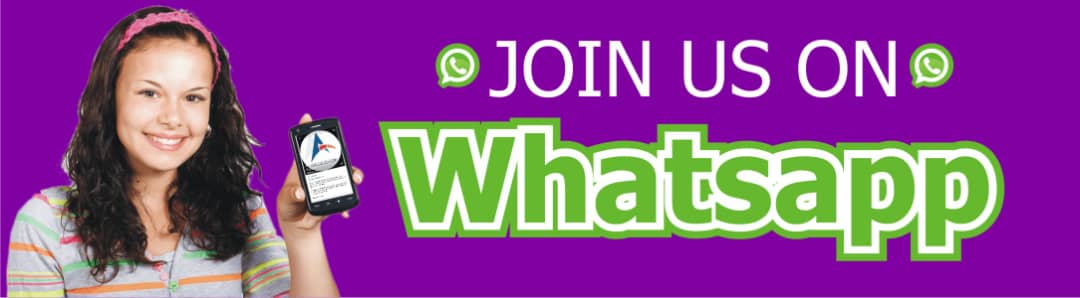
Leave a Reply